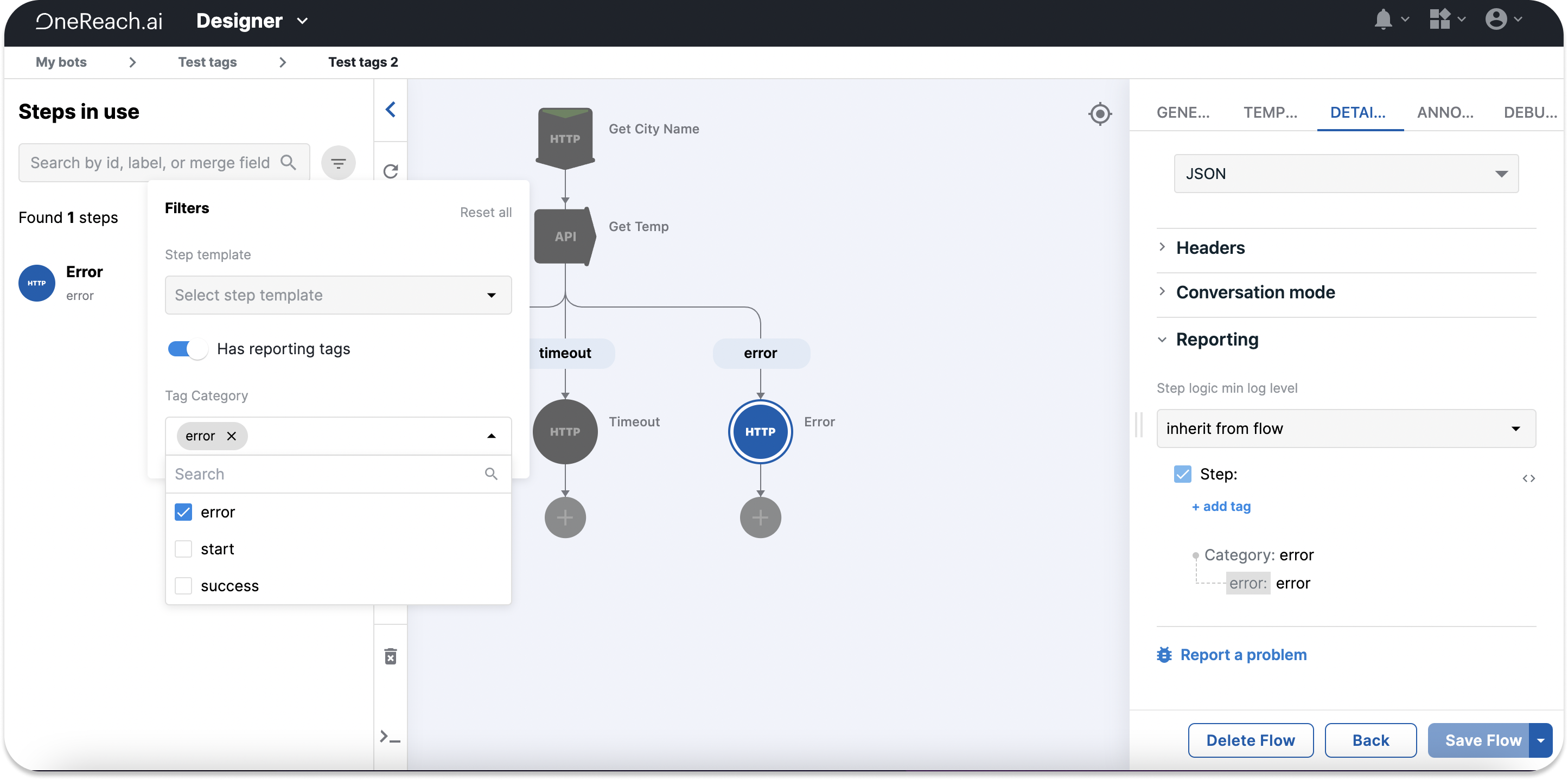Reporting events
Reporting events capture all activity that happens within an account and can help you gather statistics on your Flow executions. There are many types of reporting events. However, the main ones are:
- Session: contains information like the session ID, start time, channel type (SMS, RWC, etc.), expected expiration time, end time, etc.
- Step: lists Step ID, following Step ID, Step label, etc.
- Transcript: captures a raw transcript of the conversation and provides information on the Bot identifier, the identifier that the transcript was sent from, the message recipient, the channel (SMS, RWC, etc.), message content (the message itself or the voice recognition transcript), etc.
- API: provides basic information about the API like API endpoint, method, request, response time, response code, etc.
- User: displays information about the user's behavior in the system, like user ID, and action (log in, log out, etc. )
Reporting tags
To structure and manipulate data the Steps produce, add reporting tags. To add a tag:
- Open the Reporting menu in the Details tab.
- Provide the Category to group your tags (categories are available throughout the account).
- Add tag name.
- Set the tag value to be dynamic or static.
Once you have added the tag, you will see it in the respective Step's reporting event in the Logs panel.
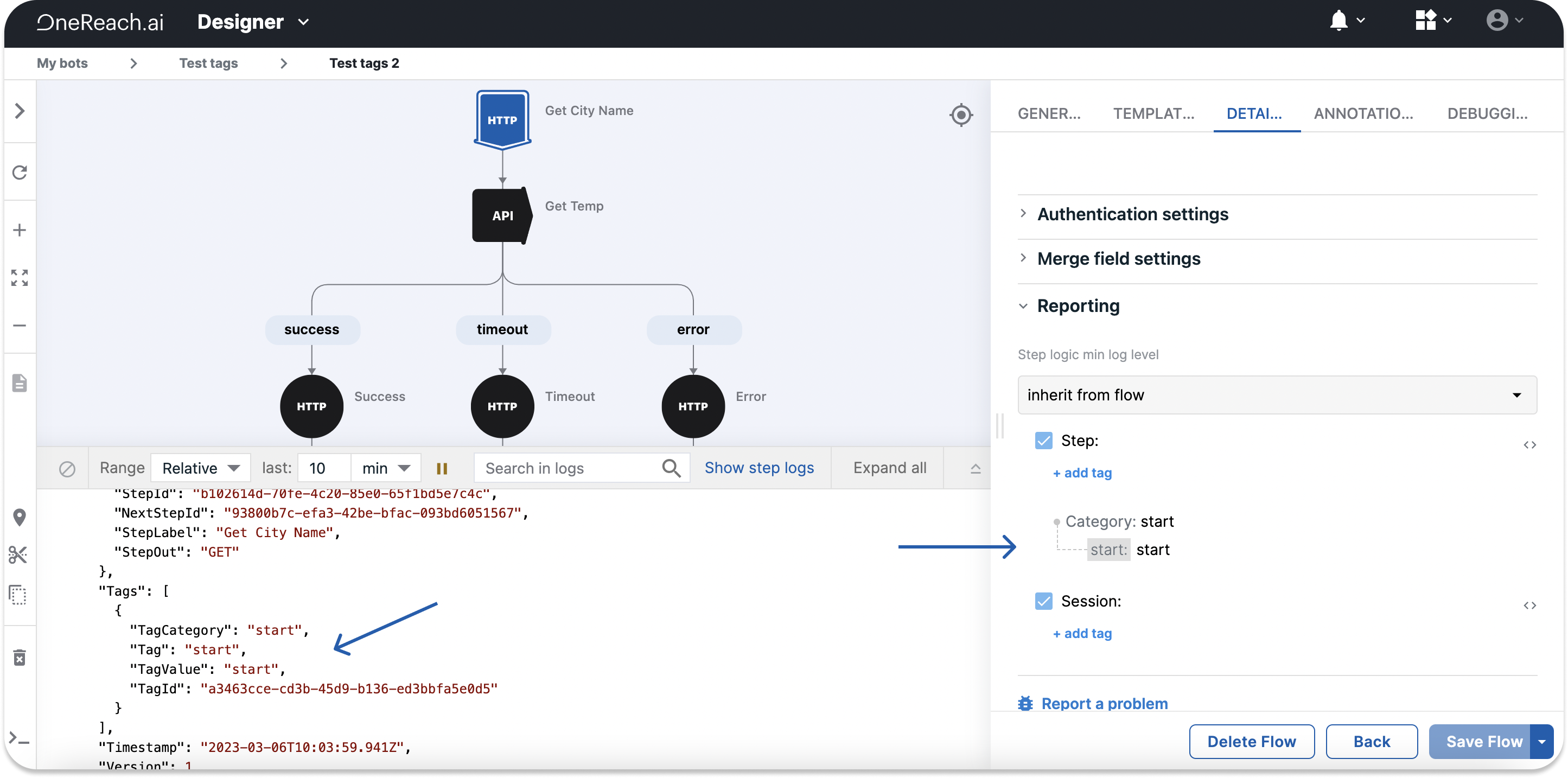
Working with reporting
There are many ways how you can use reporting and reporting tags. Below are three options to give you an idea. Feel free to be as creative as possible.
You can add tags to different exit branches. For example, mark the success and error Steps with respective reporting tags and then using the Tag Breakdown card display the number of times your Flow(s) ended either successfully or with an error.
With the help of the Capture Paths Data for Report Step you can create a report about the paths the Flow takes during executions to define popular and unpopular paths.
Use the Handle Reporting Events Step to capture either all reporting events in a thread or only specific ones.
Display all reporting tags
To display all tags you have created:
- Open the Navigation panel.
- Click
.
- Click the Has reporting tags toggle.
- Select the Tag category to display.
The system will show you the list of all Steps across your account that contain that tag category.