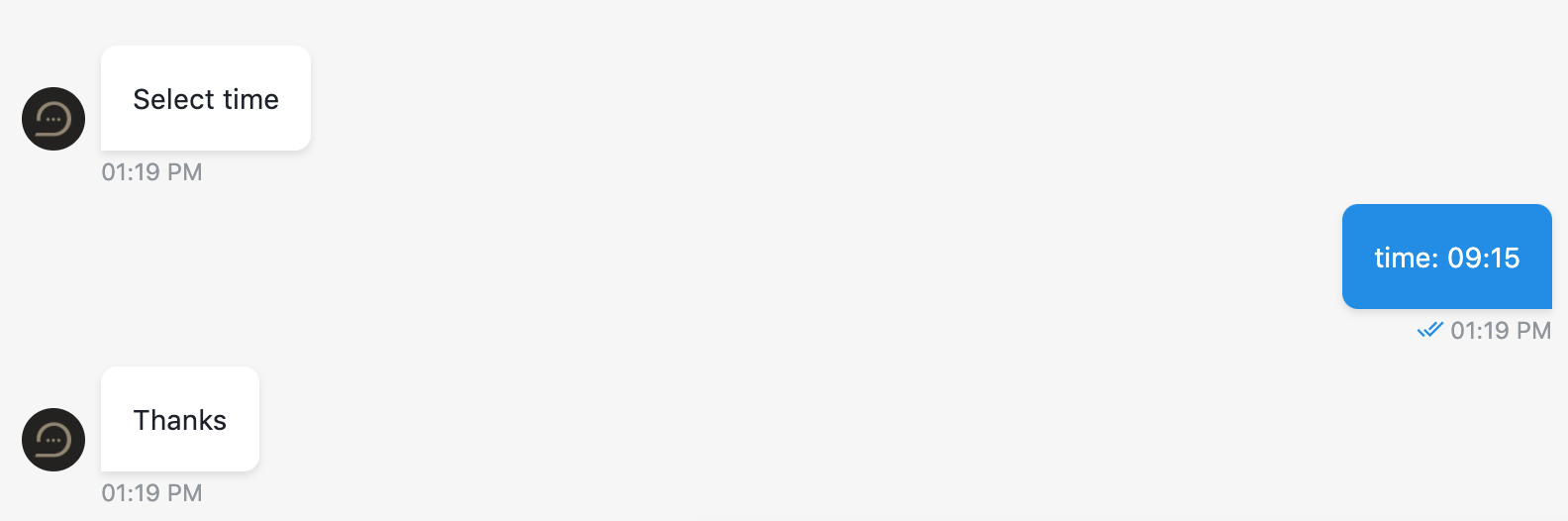On this page
Time
Defines that step will wait for visitor to select and submit hours and minutes (period is optional).
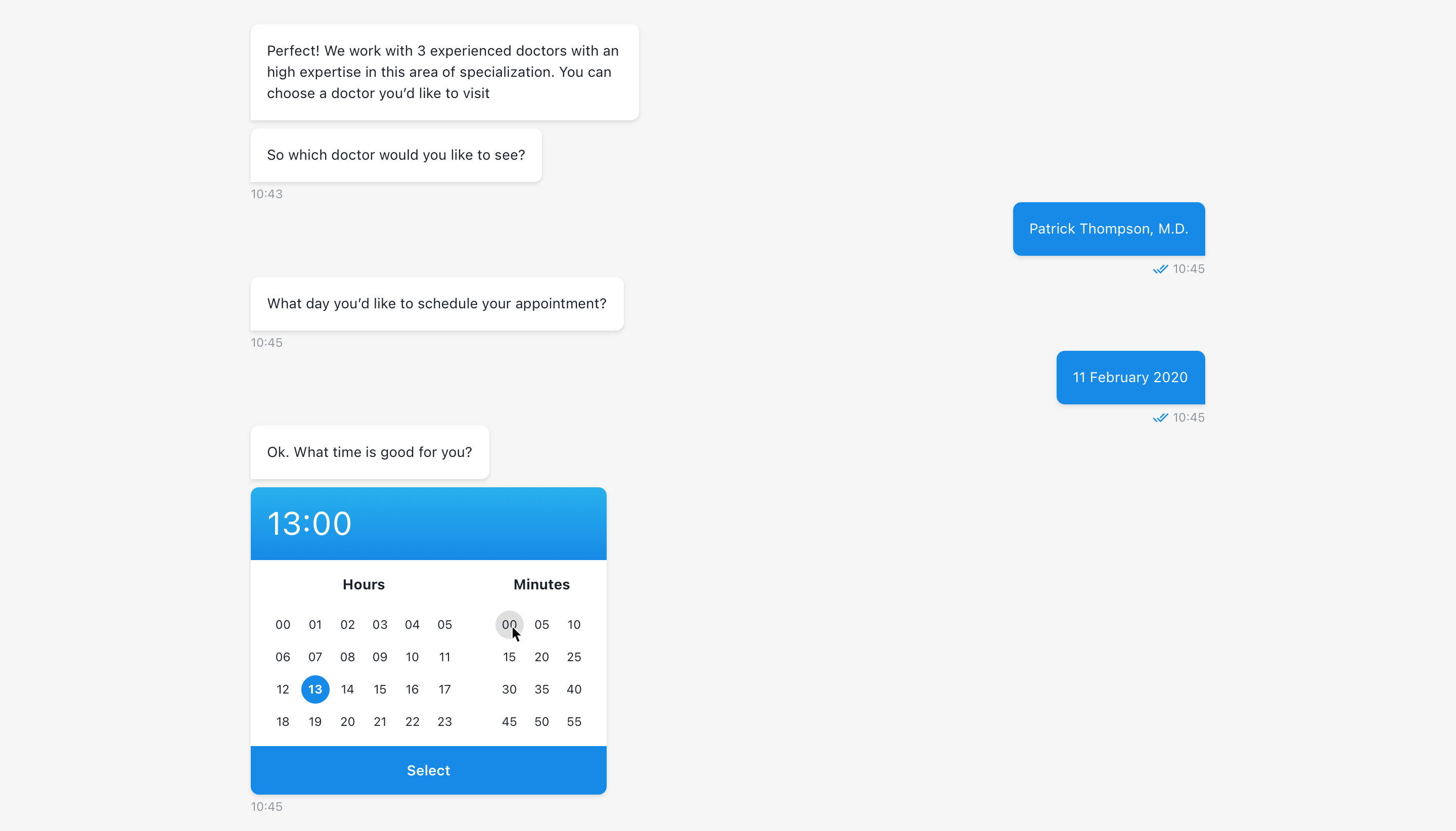
Time format
- Auto-detect - automatically detects user clock format
- 12-hour clock - uses 12-clock time-picker
- 24-hour clock - uses 24-hour clock time-picker
| 12-hour clock | 24-hour clock |
|---|---|
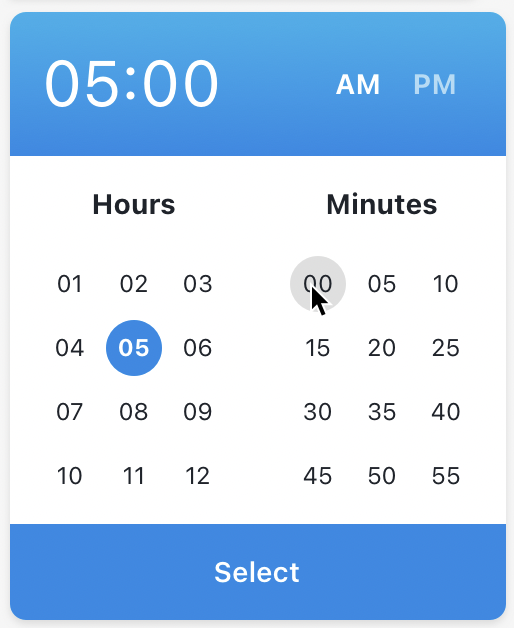 | 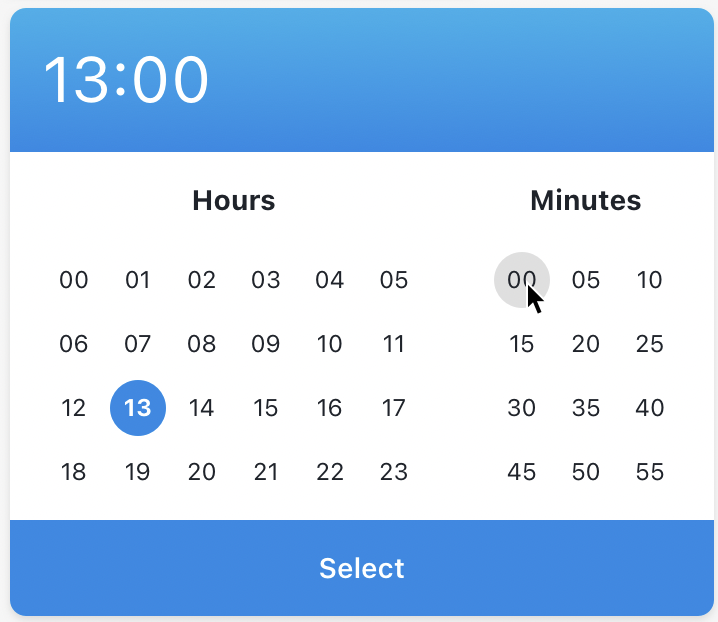 |
Blocked time ranges
Allows to block time by specifing range.
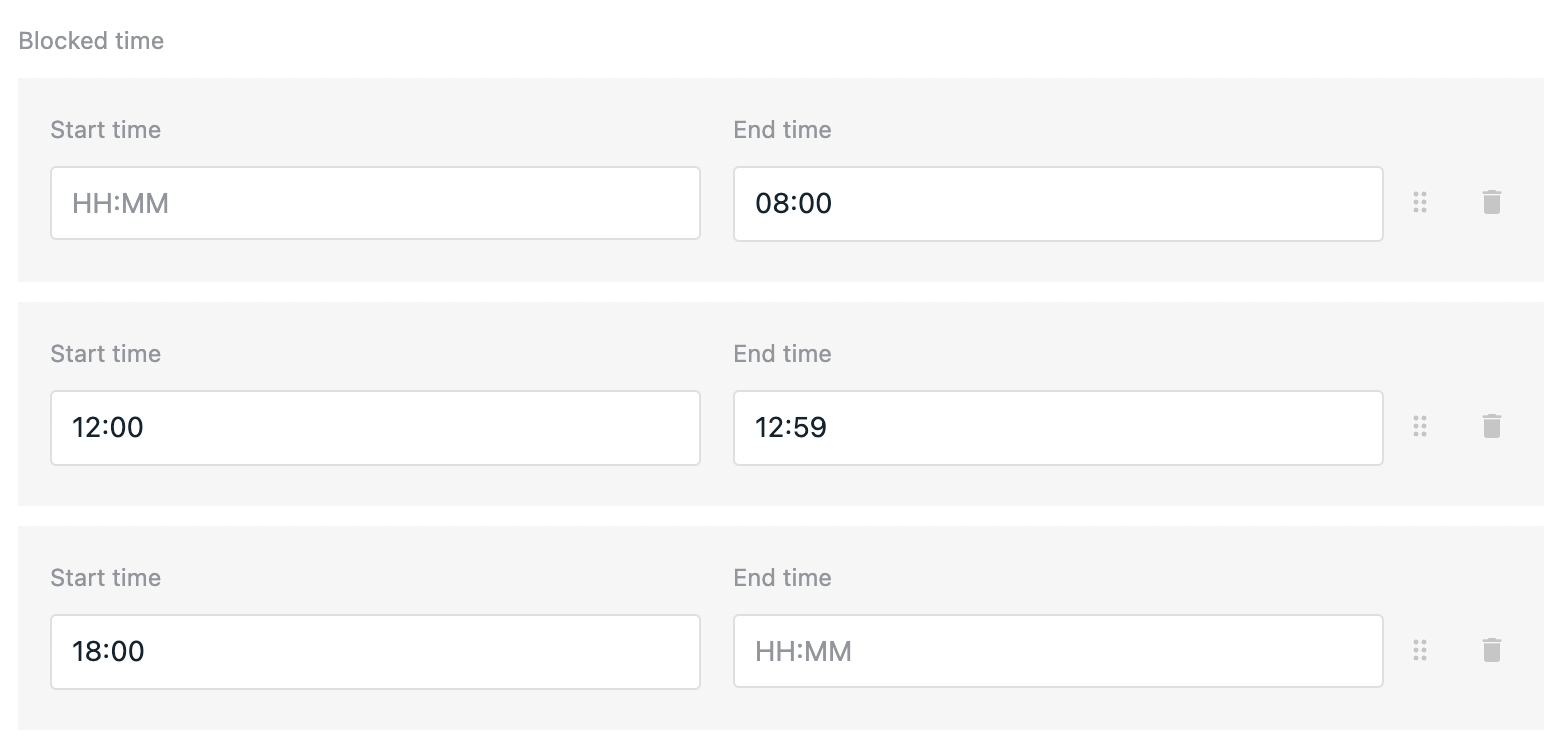
- First range blocks everything before 08:00 (if no start time defined)
- Second range blocks time between 12:00 and 12:59
- Third range blocks everything after 18:00 (if no end time defined)
TIP
Time should be defined in 24-hour time format.
TIP
To block specific time you can set start time the same as end time.
When switching to code mode structure for ranges:
js
[
[``, `08:00`], // first item in array is star time, second is end time
[`12:00`, `12:59`],
[`18:00`, ``]
][
[``, `08:00`], // first item in array is star time, second is end time
[`12:00`, `12:59`],
[`18:00`, ``]
]Result
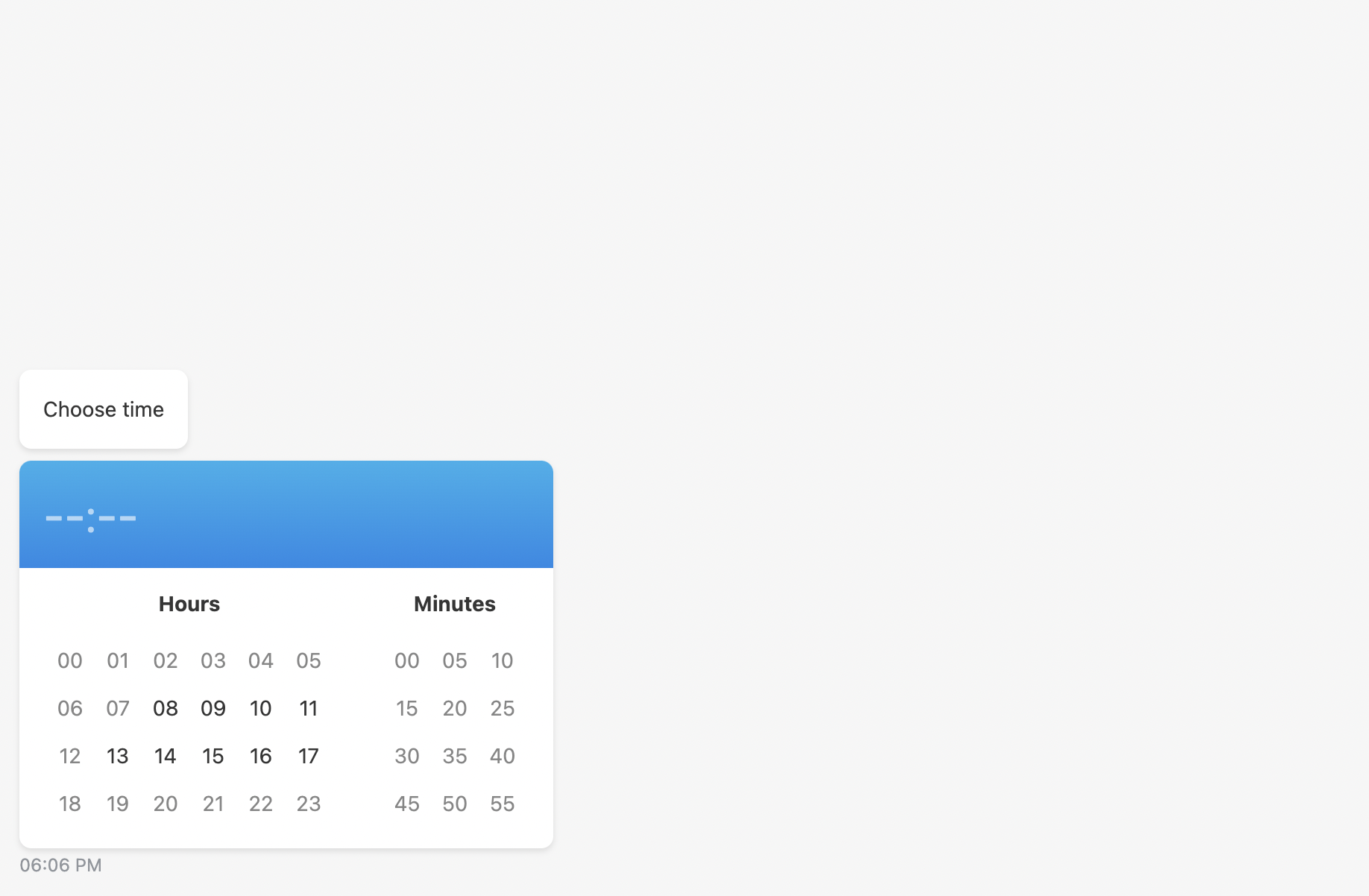
Output
The output of the step will contain the chosen by the user time in selected format.
The structure of the output for 24-hour clock is:
js
{
time: '09:15 AM'
}{
time: '09:15 AM'
}The structure of the output for 24-hour clock is:
js
{
time: '09:15'
}{
time: '09:15'
}Use function to define user answer
Allows to override default answer by custom message.
Available variables
The same as output example.
js
{
time: ''
}{
time: ''
}Example
js
return `time: ${time}`return `time: ${time}`Step configuration:

Result:
For 12-hour clock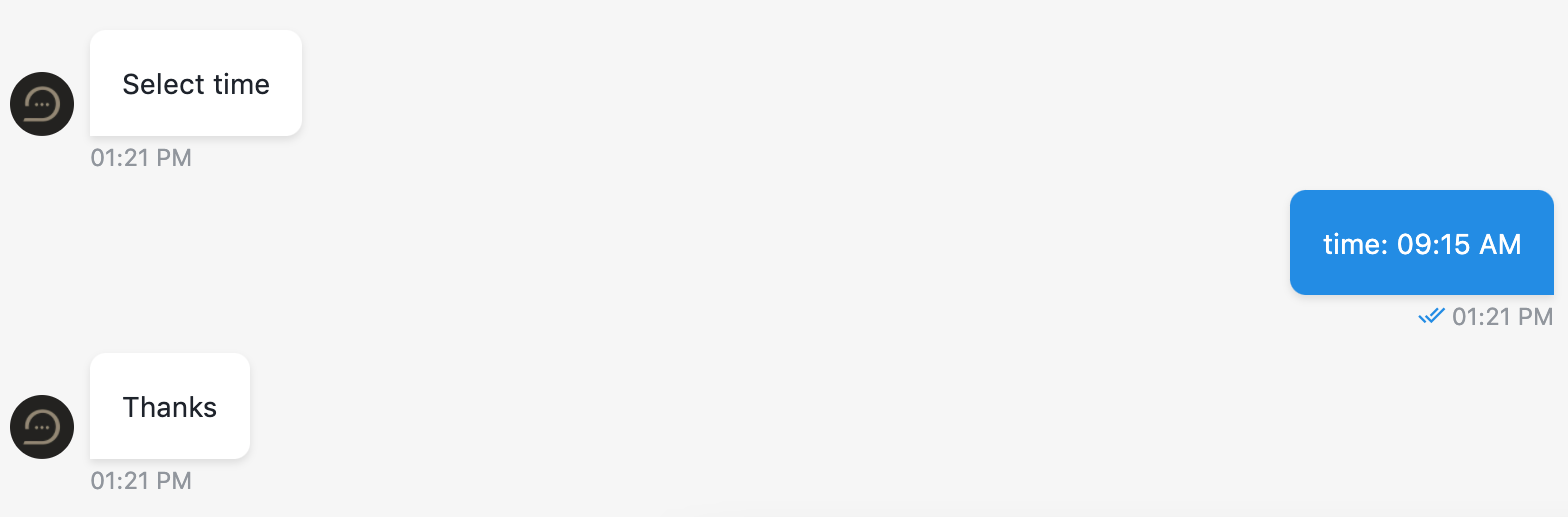
For 24-hour clock